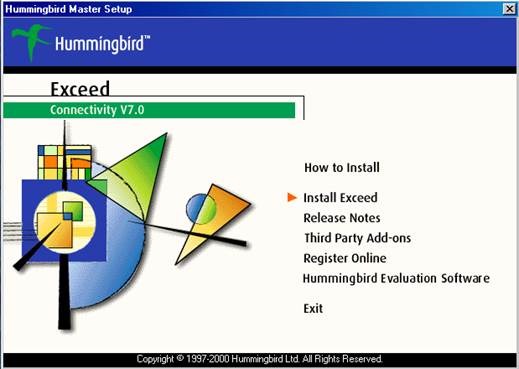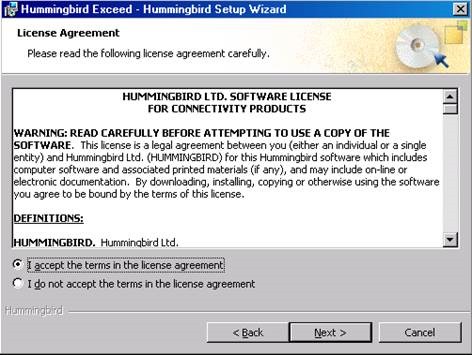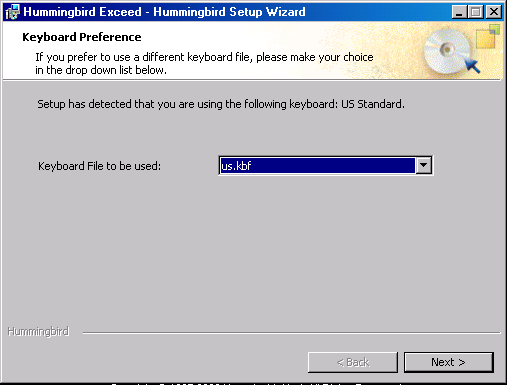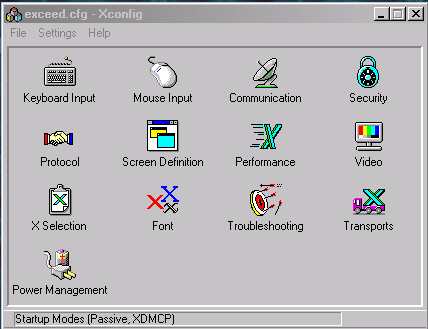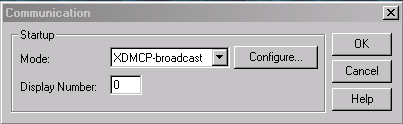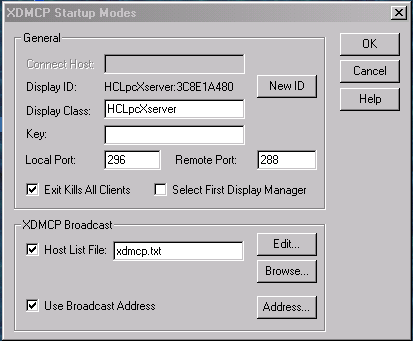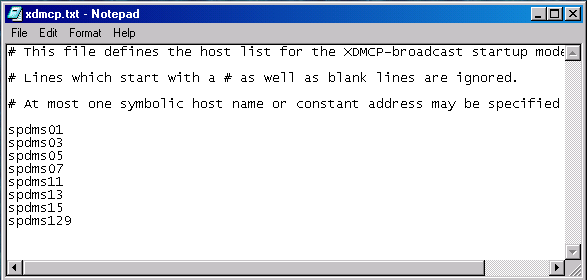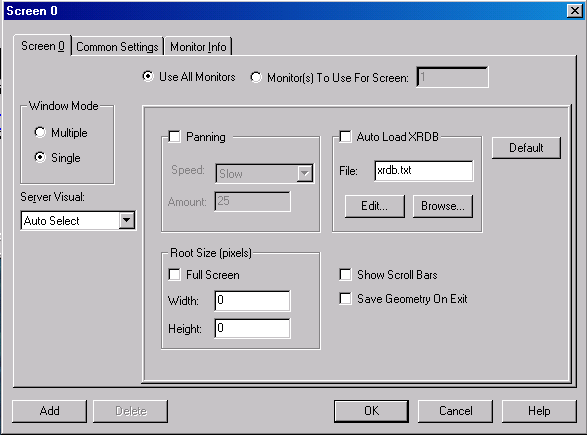Exceed Installation & Configuration
To provide a document which outlines the installation and configuration procedures for Hummingbird’s Exceed connectivity software.
1. Please insert the CD-ROM into the dive and wait for the autorun program to start. If nothing happens, please launch windows explorer and look for a file called Msetup.exe. Please run this executable.
2. This will bring up the Master Setup window. From here, the setup program will ask several questions during the installation process. The Master Setup Window is illustrated below.
3. Please choose the Install Exceed option.
4. Please choose Personal Installation.
5. Please choose English (United States).
6. Please click Next in the Welcome window.
7. Please read the License Agreement, click the Accept radio button and click on Next.
8. Please fill in the appropriate User and Organizational information, click the all users radio button and click on Next.
9. Please use the default destination folder and click on Next.
10. Please use the typical installation and click on Next.
11. Please click Install to begin the file copy process.
12. Please use the US standard keyboard and click on Next.
13. Please Skip the section on Xconfig password.
14. Please Skip the section on Xserver tune up.
15. Please click on Finish to conclude your installation process.
Configuration
This section will explain how to configure Exceed on user’s workstations. Launch Xconfig found in Start Menu\Hummingbird Connectivity V7.0\Exceed.
Communication:
The communication will be set up so that a broadcast will be sent out to obtain a list of available nodes on the development DMS SP environment.
In the Communication Window, Choose XDMCP-broadcast from the pull-down menu and select Configure…
Please check the Host List File box and click on Edit…
The default Host List file contains three lines that begin with #. Please add the External Hostnames for the DMS development SP complex, as shown below.
Save this file and click OK.
Screen Definition
In the Screen Definition Window, please select the Single radio button under Window Mode and then click OK. This will allow the user to open terminal session windows within the Common Desktop Environment.
Once the above configuration settings are made, the user can login to one of the nodes on the DMS development SP complex by launching Exceed(XDMCP-Broadcast) found in Start Menu\Hummingbird Connectivity V7.0\Exceed.