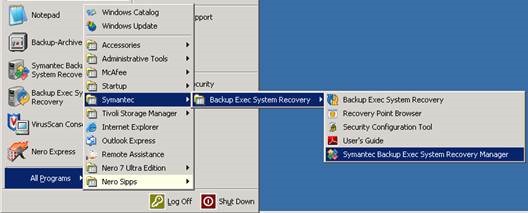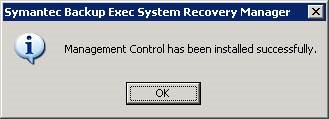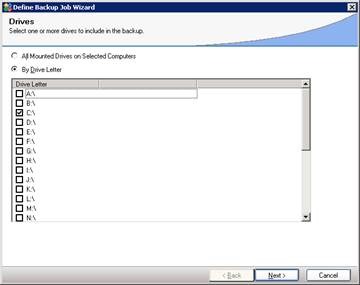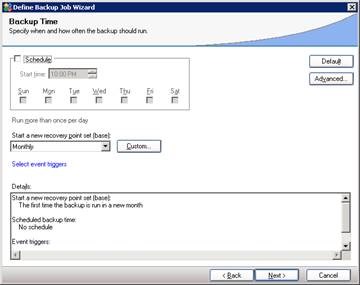Introduction
This document is for setup the system recovery manager server. If only a client computer is needed to add to the console, start from page 9. Install the easyinstaller.exe and assign the client computer to a group.
Installation Package
Symantec Backup Exec
BackupExecSystemRecoveryManager802_ESD
Product / application Installation
The software has been installed on sysdev-dms-2. If it needs reinstallation, go to installation package location and double click autorun.exe.
Follow default settings and install the package. Server needs to restart after the installation is done.
Product / application Configuration
Download and Install Client Management Control
The client computer will show up in control only after the “management control” is installed.
When server is rebooted, start Symantec Backup Exec Recovery Manager
Click the link in popup window
Download the Management Control. It was saved under
Double click EasyInstaller.exe from Client Computer
Click OK
The server shows up in manager console now.
Configure Backup Job
Click on Manage
Click Group under Create
Click Group Tab; highlight group and click “Assign Backup Job to Group”
Select backup job and OK
Done.