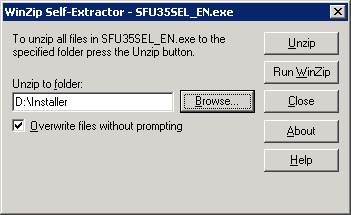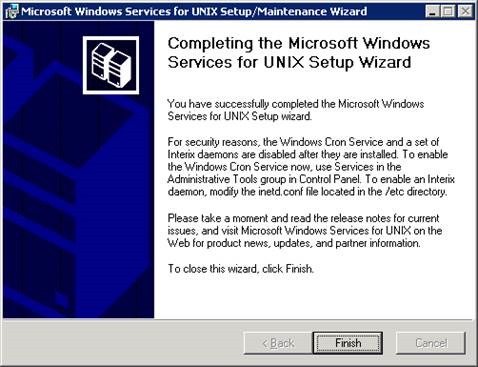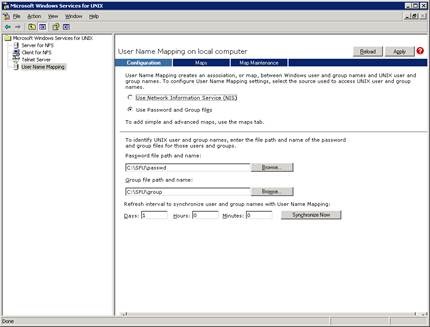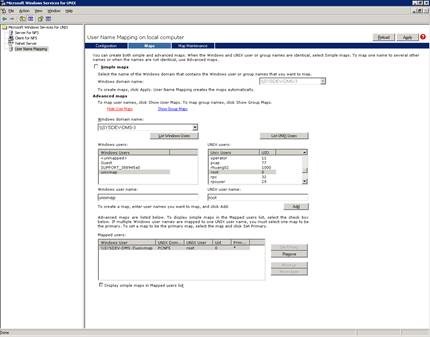Introduction
- Login the server using Administrator account
- Double click SFU35SEL_EN.exe
- Click Run
- Change to a proper location and click Unzip
- After the extraction is completed, double click sfusetup.msi
- Next
- Next
- Accept the agreement, and then Next
- Select “Custom Installation”
- Select “User Name Mapping”. For other components, keep the default.
- Select both the check box, and Next
- Next
- Change Windows domain name to SYSDEV
- Next
- Server reboot is required after the installation.
Product / application Configuration
- Copy /etc/passwd and /etc/group from Unix box to c:\SFU folder
- Start the “Services for Unix Administration”
- Click “User Name Mapping” and then click “Use Password and Group files”. Provide the location of files as shown below. Click Apply
- Click List Windows Users and List Unix Users. Add the user map. Note: unixmap is a normal ID created on Win server to map root on Unix. Click Apply after the map
- On the Win folder level, right click and click properties
- Grant unixmap read/write permission. Then click NFS Sharing
- Click Share this folder and then click Permissions
- Change “type of access” to “Read-Write” and check “Allow root access”
- Click OK and OK again.