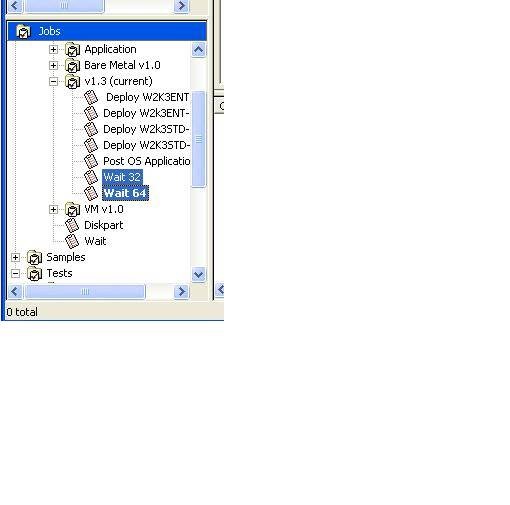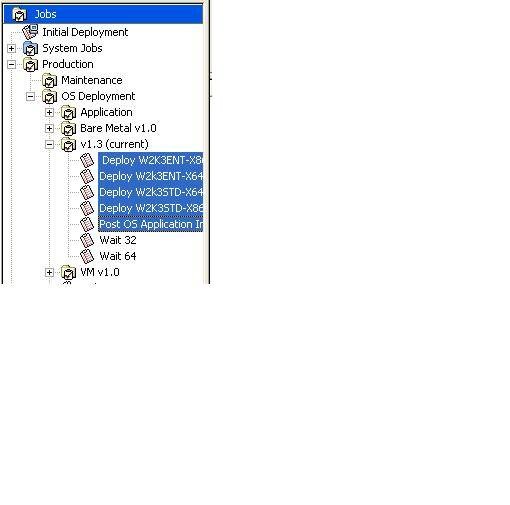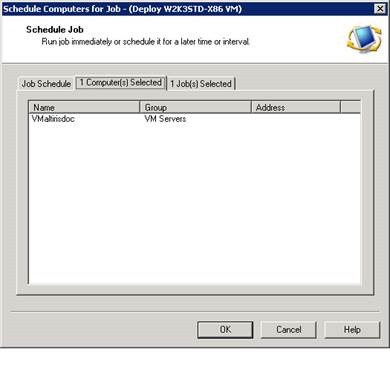Build a Windows Server with Altiris
This document details the steps to deploy a Windows Server (Standard and Enterprise, 32-bit or 64-bit) to both physical and virtual servers using the Altiris Deployment Server.
Altiris Deployment Server enables an engineer to automatically deploy Windows servers into the Asurion environment. This document describes the steps that you should follow to use this tool to rapidly provision Windows servers configured in accordance with Asurion standards.= Prerequisites = Before you can deploy a server, the Altiris Management Console must be installed on your workstation. The process for installing this utility is described in “Installing and Configuring the Altiris Console.”
In addition, you must have
1- Administrator rights to the workstation from which the console will be executed.
2- Access to VMware VirtualCenter, with sufficient rights on that system to create and configure new virtual machines.
Other requirements depend upon whether the server being deployed is a physical server (“bare metal”) or a virtual machine (“VM”). For information on these requirements see “Step One: Select Configuration Options.”
There are four basic steps required to deploy a Windows server using the Altiris Deployment Server. These steps must be performed in order.
Select the configuration options. During this process you ensure that the server has been properly installed and configured and is ready to be deployed. You must set the first Network adapter to Network boot (PXE) and move the network adapter to the first boot device in the system BIOS. During this step you will also identify the MAC address of the server being deployed; this information is required in the next phase of this procedure. Standard is currently to use the 1st on board adapter as the PXE boot device.
Add the server to inventory. During this process you enter the MAC address of the server (collected during step one) to the Altiris Deployment Server, along with other required information about the device. This “adds” the server to Altiris, so that deployment settings can be selected.
Inventory the server (new servers) If this is a brand new server to the Deployment Console, then the first job you should run is the Wait-32 or Wait-64 job so that Altiris can inventory the server. Existing objects that have been previously deployed using Altiris do not need this.
Select the deployment job. Now that the server has been added to Altiris Deployment Server, you can select the details regarding how the server must be configured and deployed. This process involves selecting from a list of defined standard deployment jobs and giving Altiris details regarding how it should perform the deployment.
Step One: Select Configuration Options
First, select appropriate configuration options based on the specifications for the server. These options depend upon
The site of the server (NHQ, NDC, SDC, ELO)
Whether the server is bare metal or a VM
Whether the server is running 32-bit or 64-bit Windows
You must set up the boot device order in the system BIOS and ensure that the server has met all requirements. Then, based on the type of server, you can collect the MAC address of the server.
Asurion provides a PXE environment on the build VLAN in each datacenter to provide for deployment automation. In cases where the build VLAN is not available, a static IP boot iso may be requested as an exception.
If a physical server is being deployed, you must ensure that
The device has been racked, powered, and cabled in accordance with published Asurion standards.
The ports for the server have been turned up on the build Vlan.
The out-of-band management interface has been configured and is on-line.
You have the necessary credentials to log on to the out-of-band interface.
You can test the last of these requirements and capture the MAC address of the server by booting the server to the BIOS and selecting PCI card information.
After you capture the MAC address, shut down the server and proceed to the next stage of the deployment. You will be able to continue the deployment later, restarting the server at the appropriate step.
If a VM is being deployed, you must first create the base virtual machine. This virtual machine must be configured with the standard disk size for a Windows virtual machine and the correct version of the Windows Server operating system (Standard, Enterprise, 32- or 64-bit) must be identified.
When the virtual machine has been configured per standards, you must increase the boot delay and capture the MAC address of the virtual NIC.
You must use VirtualCenter to increase the boot delay on the VM, capture its MAC address, and set the machine to boot from the network adapter. To do this:
1. Right-click the virtual machine in the VirtualCenter inventory. A pop-up menu displays. Select Edit Settings… from the menu.
2. Click the Options tab. A screen similar to displays.
Increasing the Boot Delay
1. Select Boot Options from the list box on the left side of the screen. The right side of the screen changes to display the current settings.
2. In the Power-on Boot Delay field increase the setting to 10,000 (10 seconds).
3. Click the Hardware tab. A screen similar to displays.
Capturing the MAC Address
1. Click Network Adapter 1 from the list box on the left side of the screen. The right side of the screen changes to display settings for the network adapter. The MAC Address field displays the required value.
NOTE: When a virtual machine is booting you can press the ESC key to display a Boot Menu, and then select the boot device from this menu. To change the default boot order select <Enter Setup> from the Boot Menu to access the BIOS settings. Chnage to Network adapter as first, then hard Drive as second. Bare metal change the same order in the machines BIOS as well.
Now that the server boot has been set up and its MAC address collected, you should launch the Altiris Console and add the computer to the Altiris inventory. For information on launching the Console, see the “Installing and Configuring the Altiris Console” document.
1. From the Computer section of the Console (upper-left pane below the toolbar), right-click and select “New Computer…” The New Computers screen displays, as shown in . Notice that more than one computer can be set up for deployment.
New Computers
1. Click the [Add…] button. The New Computer Properties screen displays, as in .
New Computer Properties
NOTE: This screen enables you to identify a variety of settings for a computer in the Altiris inventory; however, most of these are automatically entered during the deployment process via scripts and forms. During this process, we will only complete the Name, MAC Address, and Computer Name fields on the General screen.
1. In the MAC Address field enter the MAC address that you capture in the first phase of the deployment procedure.
2. In the Computer Name field enter the DNS/NetBIOS name of the computer. Altiris automatically enters this to the Name field.
3. Click the [OK] button. The New Computer Properties screen closes and the Add Computer screen displays. The computer you just added displays in the list, as in . If necessary, you can repeat the previous three steps to add additional computers.
New Computers – Added Computer Displayed
1. Click the [OK] button on the Add Computer screen when you have finished defining all computers to be deployed. The main console screen redisplays. The computer(s) you added now display in the inventory list.
2. From the inventory list on the main console screen, right-click the computer you added. A pop-up menu displays. Select Properties from the menu. The Computer Properties screen displays.
3. From the icons on the left side of the Computer Properties screen, scroll down to the bottom and click the Location icon. A screen similar to displays.
Computer Properties – Location Screen
1. Although these fields claim to contain information about the location of the resource, they are actually accessed as variables from scripts running from within the Altiris deployment job. The following table describes the real values that you should enter in these fields for the server.
Field
|
What You Should Really Enter to the Field
|
Contact
|
Computer Description
|
Site
|
Either NDC, NHQ, SDC, or ELO
|
1. After you enter the values as described above, click the [OK] button. The main console screen again displays. If you added other computers to inventory, repeat the previous three steps to set their custom properties.
If this is a new server to the Deployment Console, then it needs to be connected for the first time so Altiris can inventory the server. Because of limitations in the way VMware works, you need to drop the server object onto the appropriate Wait job (32 or 64) as specified in the VM's Operating system installation type. For Example, if you are building a 32 bit windows standard VM, then choose Wait 32. If 64 then choose the Wait 64 job.
Now that you have added the computer to the Altiris inventory and set script variables, you must associate the inventory to item with a deployment job. You can then instruct Altiris how to run this job.
The Jobs pane in the lower-left portion of the main console window is divided into logical groupings of automated tasks. displays this pane. The tasks in the Jobs pane are detailed and complex and can accidentally be modified from the console. Do not open the individual components of the jobs!
Jobs Pane
NOTE: The Jobs tree above is a sample hierarchy from the proof of concept, but the naming will be preserved.
1. To deploy the server drag it from inventory and drop it onto the job that you want to use to deploy it.
WARNING: Always drag the computer object to the Job – do not drag the Job up into the Computer Inventory! Jobs can take action on any object, including folders of objects. If you drag a job and release the mouse button and/or quickly press the Enter key you can easily cause numerous servers to be redeployed using whichever job was dropped on the wrong object.
When you drop a Computer object from the inventory list onto the desired Job, Altiris displays the Schedule Job screen. This screen has three tabs: Job Schedule, Computer(s) Selected, and Job(s) Selected. The Job Schedule tab displays first, as in .
Schedule Computers for Job Screen – Job Schedule Tab
1. Set the fields on this tab to define when you want the selected Job to run on the selected computer.
The other fields on the tab enable you to set other options for starting – or restarting – the Job. By checking the Allow this job to be deferred for up to check box and entering a time-span in the next two fields you can set the Job to execute after a specified duration has passed. This can be beneficial if several Jobs are executing simultaneously.
The Schedule in batches of checkbox and fields enables you stagger the start times for the job. This is particularly helpful if multiple computers are to be targeted by this job.
1. Click the Computer(s) Selected tab to display the screen in .
Schedule Computers for Job Screen – Computer(s) Selected Tab
1. If more than one computer object had been drug on to the Job, all computers the Job will act upon would be listed here. Review the computer(s) displayed on the screen to ensure that you want the job to run on all of these computers.
2. Click the Job(s) Selected tab to display the screen in .
Schedule Computers for Job – Job(s) Selected Tab
1. If more than one job object had been selected, all jobs that will be run upon the computers would be listed here. Review the job(s) displayed on the screen to ensure that you want all job(s) to run on the computer(s).
2. Click the [OK] button to schedule/begin the Job based on the selected options.
The main console screen displays.
NOTE:
If this is a brand new machine having never had a partition defined on the hard drive, or been repurposed where the partition is re created, then first run the following steps before selecting a deployment job:
Select the WAIT job and boot the client to it. The client will site connected to Altiris.
Step Three: Start the Deployment
Power on the server to be deployed. It should begin to boot using PXE service
NOTE: The following example screens are for a virtual machine. Your display may vary.
After the system has been booted to the PXE PE image, the Windows PE environment will start and contact the Altiris server to identify the deployment workload assigned to it. illustrates the initial steps of WinPE initializing.
WinPE Initializing
After the Altiris agent starts, the system transfers needed files, including drivers and utilities, VMtools (for virtual machines), OS installation files, and other components needed to build the system. illustrates this process.
Altiris Deploy
The system then begins copying Windows installation files to the VM, as illustrated in .
Windows Installation Files Copying
Monitoring Job Execution
To monitor the progress of a deployment job on a computer, from the Altiris Console:
1. From the Job pane in the lower-right portion of the screen, select the Job. The larger pane on the right displays a list of computers executing the selected job.
2. Right-click the name of the computer executing the job. A pop-up menu displays. Select Properties from the menu. Altiris displays the Job Schedule Information screen, as in .
Job Schedule Information Screen
In the example above, the job is distributing the disk image. Three scripts remain to be executed.
When Altiris finishes transferring the files is complete and the initial part of the installation is complete, the system then restarts.
The server will reboot and complete its configuration.
1. After the operating system installation completes, log on to the server and verify that BGinfo is installed and reflects the proper information. The desktop should display as in .
BGInfo Desktop
On virtual machines, on the first login the Add New Hardware wizard may display a Parallel Port. This is an anomaly unique to virtual machines. You can either ignore this or resolve the issue by allowing Windows to obtain the recommended driver.
Known Issues
Issue Description/Error Condition
|
Resolution or Workaround
|
Occasionally, deploying to virtual machine may fail while transferring installation files to the target computer.
This is mostly attributed to network latency within a highly utilized VMware Lab while developing and testing the environment, but if the issue comes up in production a workaround has been provided.
|
In the Altiris Console:
1. Click the Job from the Jobs list. The right side of the screen changes to display the computers on which the job is running.
2. Right-click the target system in the list on the right to display a pop-up menu. Select Properties from the menu.
3. The system displays a list that includes the failed step. Click the Status Detail button to view the specific step that failed, and then click the [OK] or [Cancel] button to close the screen.
4. Right-click the Job that contains the failed task in the right-hand pane of the Altiris Console. A pop-up menu displays. Select Retry Task… from the menu.
The Job resumes where it stopped, attempting to complete the failed task.
|
When a machine is PXE booting it errors out with “Media Test Failure, check cable”
This is indicative of either:
1. The network cable is not connected, network port not activated, or network cable not connected to the proper nic ports on the server
2. That PXE is enabled in the server BIOS or the Adapter BIOS on an adapter that is not connected, or the incorrect adapter has been enabled to PXE boot and is disconnected.
|
To fix, ensure the 1st onboard adapter of a server is what is connected and enabled for PXE booting, and that the network port is enabled and on the proper build vlan.
|