BES Installation Instructions
Welcome to the BigFix Enterprise Suite (BES) installation instructions. Using these instructions you should be able to quickly and easily get a license to use BES and then install the BES Server, BES Console, and BES Clients.
Note: In order to install a production copy of BES, you will first need to have purchased a license from BigFix, Inc. or authorized reseller. Click here if you would like to try an evaluation version of BES or click here for sales contact information.
Part 1: BES Installation Requirements
Before installing BES, you need to make sure that you have an "install computer" that will be used to create the private keys, create the installers, and run the BES Console (often this computer will be your workstation or BES Server computer) and you will need a server computer that meets all of the BES Server system requirements. For more detailed installation and administration information, please refer to the BES Admin Guide on the Product Documentation page.
ODBC: odbc stands for open database connectivity. basically odbc is an interface for applications. think of it kind of like an api. drivers are implemented between your application and the database itself. when you are talking about asp, your friend probably just included a connection to the db on the remote server and accessed it that way.
A Masthead is required for communicating with the BigFix Fixlet Server as it contains all the site-specific information needed to deploy Fixlet
Part 2: License Certificate creation
Before you can use BES, you need to create the Private Key (license.pvk) and installation masthead (masthead.afxm) for security and license reasons. (Perform the steps listed below on the install computer.) You should have been given a BES License Authorization (*.BESLicenseAuthorization) file from BigFix Licensing Group. If you have not received your license contact licensing@bigfix.com
1. Download the latest version of BES from here: http://support.bigfix.com/bes/install/downloadbes.html.
2. Run the installer, when prompted choose "Production" installation.
3. Choose the option "Install using the License Authorization file from BigFix, Inc." A wizard will open that will take you through the steps of creating your Private Key and installation masthead.
4. Click "Browse...", select your BES License Authorization file, and click "Next". (If you have not received your license contact licensing@bigfix.com).
5. Choose an IP or hostname that will allow BES Clients to resolve the BES Server's IP address (A hostname, such as "bes.companyname.com", is recommended because of its flexibility when changing server computers and doing advanced network configurations), number of licenses, and length of license (Note: After the License Certificate is created, the IP/hostname cannot be changed. If a change is needed for the IP/hostname, a new license will need to be created, which requires a completely new installation.
6. Type in a site credentials password. This is the "master" password for BES. It will be used whenever you create additional users or change the masthead parameters. This password is very important and should follow your organization's policies for important passwords. If you lose this password, you will need to completely reinstall BES!
7. You will be prompted to save your Private Key (license.pvk) file. Save it in new folder in a secure location (i.e., in a folder "BES Site Credentials" with secure permissions or on a removable drive). Note: If you lose the Private Key file, a new license will need to be created, which requires a completely new installation. Also, anyone with the Private Key file and Password will theoretically have full control over all computers with BES Clients installed so make sure to keep the Private Key file and Password secured.
8. Choose the option to submit your request over the Internet. You will be prompted for a location to save the resulting License Certificate (license.crt) file, and a request file will be sent to BigFix for license verification. This process may take several minutes. When it is done, click "Finish". Note: Your private key files and password are NOT sent to BigFix or anywhere else.
9. The wizard will close and you will be taken back to the screen where you can now choose "I want to install with a production license I already have".
10. Choose the License Certificate (license.crt) file that you just saved.
11. Choose the Private Key (license.pvk) file in the site credential folder that was created in step 7 above.
12. Choose the action site parameters as directed. (If you are unsure of the parameters, use the defaults.)
13. Type in your site credentials password created in step 6 above.
14. Save your masthead file (masthead.afxm) in the site credentials folder.
15. Choose the folder to install the BES component installers. Note that this step will create the installers for the BES Client, BES Console, and BES Server, but will not actually install the components.
16. The BES Installation Guide will now be launched to lead you through the installation of the BES components.
Now you are ready to install the BigFix Enterprise Suite. You will need to install each component on the appropriate computer(s).
Install BES Server
1. Click on "Install BES Server" in the BES Installation Guide or, alternately, copy the BES Server installation folder from the install computer (default "C:\BESInstallers\Server") to the BES Server computer and run setup.exe.
2. Follow the installer's directions to continue the installation.
3. The installer will prompt you to install the SQL Server 2000 Desktop Engine (MSDE 2000 SP3a) (if SQL Server 2000/2005 or MSDE 2000/2005 are not already installed) -- choose 'Yes' to install MSDE 2000 SP3a.
4. You will be prompted to use either the BigFix Root Server or IIS for the installation. The BigFix Root Server is recommended because it performs better and configuration is simpler.
5. Choose the appropriate folders to place the BES Server and web server files.
6. Create a default 'sa' (System Administrator) password for SQL Server to be used whenever database administration functions need to be performed.
7. You will be prompted to select the masthead, license.crt, and license.pvk that were created in the "BES Site Credentials" folder in Part 2 above. You can store the BES keys on a removable drive or on a different computer for additional security.
8. Create users who are authorized to use the BES Console.
o When you create a user, it will automatically create a database account and a set of private key files that will allow the BES Console operator to digitally sign actions.
o The username, password, and keys will need to be delivered to the BES Console operator so they can use the BES Console.
o Check the "Give this user ability to administer management rights" to give the user full control over all computers in BES. Otherwise, you will need to explicitly grant rights to non-admins on specific computers.
o There needs to be at least one administrator created for BES to function properly.
o Check the "Custom Actions" box to allow users to create Custom Actions in BES, which allows them to take any action on BES Client computers instead of only actions predefined in the Fixlet content (such as installing patches).
The BES Diagnostics tool will run after the installer completes (or if you need a restart, the diagnostics tool will run after the restart completes) to ensure that everything is working properly.
o If there are any errors, click the "Full Interface" button and see which reports are reporting an error (red/yellow lights).
o Click on the "?" next to each red/yellow light for a knowledge base article with more information about the issue.
o If you cannot resolve the issue based on the knowledge base article or BES is not functioning properly, contact BigFix technical support.
Install BES Console
Click on "Install BES Console" in the BES Installation Guide or, alternately, copy the BES Console installation folder from the install computer (default "C:\BESInstallers\Console") to the BES Console computer and run setup.exe.
Follow the installer's instructions to complete the installation.
After installation run the BES Console from the icon on your desktop.
Log on to the database using the adminstrative user you created in step 8 of part 3. You will be also be prompted to select your publisher keys.
The BES Server will then gather the latest Fixlet content for the BigFix Fixlet Sites. This process may take a few minutes.
Install BES Clients
The BES Clients should be installed on all the computers that you wish to administer (including the computers running the BES Server and BES Console).
Click on "Install BES Clients" > "Install Locally" in the BES Installation Guide or, alternately, run the BES Client installer manually from the install location (default "C:\BESInstallers\Client") by running setup.exe.
Follow the installation instructions.
For the other computers in your network, you have multiple options to deploy BES Clients.
o You can use network shares to manually install the BES Clients (simply run the setup.exe from the BES Client installation folder while logged in as a user with admin rights on that computer).
o For Windows NT domains or Windows AD domains, you can use your domain administration user to deploy BES Clients using the BES Client Deploy Tool located at Start > Programs > BigFix Enterprise > BES Client Deploy (on the computer that was used to run the BES Installation Generator).
o You can use package deployment applications (such as SMS, Tivoli, etc.) to deploy BES Clients.
o You can use any mechanism/procedure that you currently use to install applications within your network.
o More information on BES Client deployment can be found in the BES Administrator's Guide available here.
Shortly after you install the BES Clients (within 1-3 minutes), you will see them appear in the "Computers" and report their relevant Fixlet messages in the BES Console.
You can now view relevant Fixlet messages and deploy actions across your network using the BES Console.
· For New user session when you open console it will ask for BES Admin License location, provide path Publisher.pvk .
· Open Console and Type Password for BES Admin [ Password kept in AD Repository ]
![clip_image002[4] clip_image002[4]](https://blogger.googleusercontent.com/img/b/R29vZ2xl/AVvXsEgSC1pBEf8SZWOIDDo4cvEeNQfw7GqoL7r6ciq8MW0Ck74nj1XYxmTVl0KCmAePS2yEI1U6ABnHT74wsGTwkbRLmAqX8cgNVcrT0svOdwTEkWbZkpsx7gn-ZTDbmM063cnxwzboiHFIPfZV/?imgmax=800)
· Fixlet : Under Fixlet Tab we will see Latest Microsoft and other software patches and service pack plus releases.

· Task: We will see lot off customize action. We can push software by using Big Fix and once we create task that will get populate under Task menu.

· Basline : Basline is group of Fixlet ( Microsoft Patches ) . Base line used to push multiple patches on client side .

· Action: When we push Baseline or create task (Software push through Task) after commit it will get populated under Action menu. When you click on any action we will see details of action.

· Computers: Under computer menu we will get inventory for all Asurion computers where BES client is running.
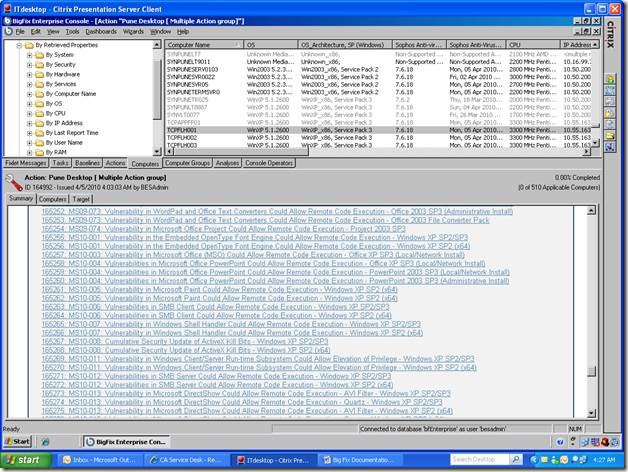
· Computer: Group of computer created manually and automatically.
· Under Tool menu click Create Automatic Group option for Group creation

· Automatic Group Creation

· Create Baseline :
· Go to Tool menu and select Create New Baseline

· Assign Name to customize Baseline
· Select Components
· Click on Add Component to Group tab
· Add Baseline Components window will open. Under This window we will see Fixlet Inventory , Scroll down to the Fixlet which we need to add in Base line.
· Click OK and then it will ask for BES admin password to commit changes.

· To edit existing Baseline and make it updated.
· Go to Baseline Tab and click on Baseline which need to edit and select Edit Custom Baseline

· Baseline will open
· Click on Components
· To remove old entry of Fixlet in Baseline we will see Source Fixlet Differ action in Baseline. For details information about this Fixlet click View Source Fixlet. (When new version of Fixlet (patch) release old Fixlet become irrelevant).
· To remove this Fixlet click on cross button on right side it will take some time to delete. Click on OK and enter BES password to commit changes.

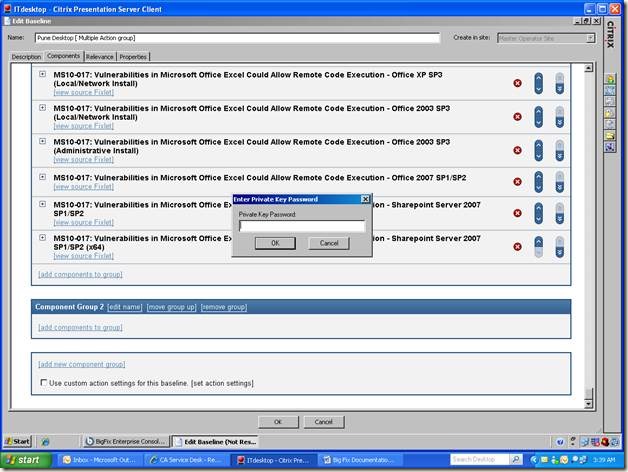

· To add Fixlet in Baseline
· Click on Add Components to group (Bottom tab) it will open new window of Fixlet inventory. Scroll down to Fixlet which we need to add and click ok.

· Note: Same MS ID patch release for different OS.
· To see which OS Fixlet will be applicable click on Fixlet and scroll right.

· Select multiple Fixlet at a time and commit.



· To create Action from Baseline ( For Security Patching )
· Click on Baseline
· Go to Description tab and select Click Here , it will open new window
· Assign name to Action
· For action on Multiple servers select last tab in Target

· Copy paste server name which need to patch.

· In Constraints tab you can define Time.

· In Execution Tab
· We can define Automatically Apply action Tries and wait in between action retries.
· Under Temporal Distribution we can set time to execute action in minute. ( To avoid Network load )
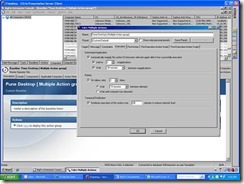
· Under Post Action
· We can define server reboot action.

· Click OK and enter password to commit action.

· After commit, action will get populate under Action Tab

· Click on Computer to see progress of action.

· Server Inventory
· Go to Computers tab under Big Fix console
· Select By Retrieved Properties ( Left window )

· Under By OS tab Click on Window 2003
· Inventory will get populate in Right Window.

· To add field in Inventory. Select category and report will get populate in Inventory window.
· We can copy paste report in Excel.

· Software Push through Big Fix
· Go to Wizards and select Windows Software Distribution Wizards

· Assign Name e.g. Nagios Push

· Select Relevance Field i.e action applicable to which OS.

· We have selected OS so click on Target OS button.

· Enter Full command to execute action ( We can edit and customize this action after creating Task )

· Commit it will ask for BES admin password.

· Edit Task and set customize Action (what you want to do with package e.g. stop and start service, replace file etc.


Bes Quick Installation And Big Fix Documentation ~ System Admin Share >>>>> Download Now
ReplyDelete>>>>> Download Full
Bes Quick Installation And Big Fix Documentation ~ System Admin Share >>>>> Download LINK
>>>>> Download Now
Bes Quick Installation And Big Fix Documentation ~ System Admin Share >>>>> Download Full
>>>>> Download LINK 9Q