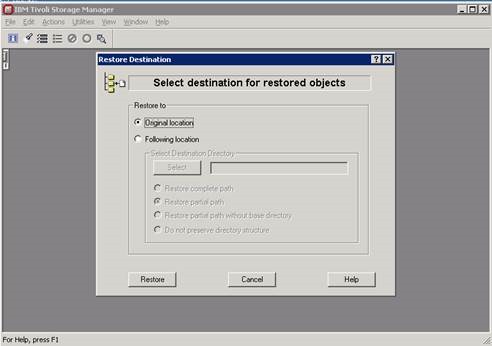Restoring a file on TSM for a server or share drive
- Login to the Windows machine using Remote Desktop Connection.
- Goto Backup-Archive GUI in the Programs Menu
- Double click on the Restore from the backup Left Pane.
- Goto File Level, and locate the file or folder you’d like to restore. If you are looking for a certain date, choose Point In Time and select the date. Then click restore.
.
- Choose original location and click restore.
- If you get the exists message, choose if you want it overwritten or not. Then click replace.
7.. You have successfully restored the file.