Icinga is a monitoring system checking hosts and
services you specify and notifying you when things go wrong and when they
recover. It runs on multiple Linux distributions (including Fedora, Ubuntu, and
openSuSE) as well as several Unix platforms (including Solaris and HP). The
systems to be monitored can be nearly anything connected to a
network.
Some of the many features of Icinga
include:
- Monitoring of network services (SMTP, POP3, HTTP, NNTP, PING, etc.)
- Monitoring of host resources (CPU load, disk usage, etc.)
- Simple plugin design that allows users to easily develop their own service checks
- Parallelized service checks
- Ability to define network host hierarchy using "parent" hosts, allowing detection of and distinction between hosts that are down and those that are unreachable
- Contact notifications when service or host problems occur and get resolved (via email, pager, or user-defined method)
- Ability to define event handlers to be run during service or host events for proactive problem resolution
- Automatic log file rotation
- Support for implementing redundant monitoring hosts
- Optional classic web interface for viewing current network status, notification and problem history, log file, etc.
- Optional new Icinga web interface based on Icinga Core,
IDOUtils, API using a modern and refreshed web 2.0 GUI showing current states,
historical information, using cronks and filters, creating reports with
multilanguage support
System requirements
As mentioned above you'll need a machine running Linux
or a Unix variant. If there is no precompiled version or if you want to compile
from source you need a C compiler like gcc.
- Some compilers may not be suitable. That includes the C compiler on HP-UX which is used to compile a new kernel.
- You may also want to have TCP/IP configured as most checks will require access via the network.
- You are not required to use one of the web interfaces included with Icinga. However, if you do decide to use them, you will need additional software:
A Web-Server (preferrably Apache) - Thomas Boutells gd library Version 1.6.3 or higher (required by the statusmap- and trends-CGIs)
- PHP
Licensing
Icinga is licensed under the terms of the GNU General
Public License Version 2 as published by the Free Software Foundation. This
gives you legal permission to copy, distribute and/or modify Icinga under
certain conditions. Read the 'LICENSE' file in the Icinga distribution or read
the online version of the license for more details. Icinga is provided AS IS
with NO WARRANTY OF ANY KIND, INCLUDING THE WARRANTY OF DESIGN, MERCHANTABILITY,
AND FITNESS FOR A PARTICULAR PURPOSE.
Acknowledgements
Several people have contributed to Icinga by either
reporting bugs, suggesting improvements, writing plugins, etc. A list of some
of the many contributors to the development of Icinga can be found at
https://www.icinga.com/.
Downloading The Latest
Version
You can check for new versions of Icinga at
https://www.icinga.com/.
Compatibility
Icinga is a fork of the well-known monitoring system
Nagios. Being 100% compatible with the internal structures of the latter Icinga
enables you to use all plugins and add-ons which were/are developed by several
companies and the large community.
Install Icinga Monitoring Tool in CentOS/RHEL
7.0
This topic will concentrate on a basic installation
of Icinga 1 Monitoring Tool from binaries
on CentOS or RHEL 7, using RepoForge (previously known
as RPMforge) repositories for CentOS 6, with the classical web interface held by
Apache Webserver and the use of Nagios Plugins that will be installed on your
system.
Requirements
A basic LAMP installation on RHEL/CentOS 7.0
without MySQL and PhpMyAdmin, but with these PHP modules: php-cli
php-pear php-xmlrpc php-xsl php-pdo php-soap php-gd.
php-pear php-xmlrpc php-xsl php-pdo php-soap php-gd.
Step 1: Installing Icinga Monitoring
Tool
1. Before proceeding with Icinga installation from
binaries add RepoForge repositories on your system by issuing the
following command, depending on your machine.
For 86-64-bit
For 32-bit
rpm -Uvh ftp://195.220.108.108/linux/dag/redhat/el6/en/i386/dag/RPMS/rpmforge-release-0.5.3-1.el6.rf.i686.rpm

Install RepoForge
Repository
2. After RepoForge repositories had been added on
your system, start with Icinga basic installation without the web interface yet,
by running the following command.
yum install icinga
icinga-doc
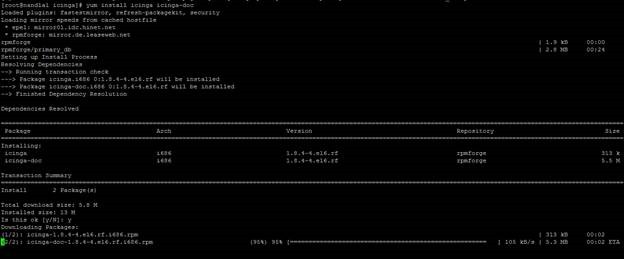
Install Icinga Monitoring Tool
3. The next step is to try to install Icinga web
interface provided by icinga-gui package. It seems that for the
moment this package has some unresolved issues with CentOS/RHEL 7, and will
generate some transaction check errors, but you can feel free to try to install
the package, maybe meanwhile the problem was
resolved.
Still, if you get the same errors on your machine as
the pictures below shows you, use the following approach as further described,
to be able to install Icinga web interface.
yum install icinga-gui

4. The procedure to install icinga-gui package which provides the web interface is the following. First download the binary package form RepoForge website using wget command.
For 86-64-bit
# wget
http://pkgs.repoforge.org/icinga/icinga-gui-1.8.4-4.el6.rf.x86_64.rpm
For 32-bit
# wget
http://pkgs.repoforge.org/icinga/icinga-gui-1.8.4-4.el6.rf.i686.rpm

Install Icinga RPM Package
5. After wget finishes downloading the package,
create a directory named icinga-gui (you can choose other name if you
want), move icinga-gui RPM binary to that folder, enter the folder and
extract RPM package contents by issuing the next series of
commands.
mkdir icinga-gui
mv icinga-gui-* icinga-gui
cd icinga-gui
6. Now that you have the
extracted icinga-gui package, use ls command to visualize
folder content – it should result three new directories
– etc, usr and var. Start by executing a recursive copying
of all three resulted directories on your system root file system
layout.
cp -r etc/* /etc/
cp -r usr/* /usr/
cp -r var/* /var/
Copy Directories
Recursively
Step 2: Modify Icinga Apache Configuration file and
System Permissions
7. As presented on this article introduction, your
system needs to have Apache HTTP server and PHP installed in order to be able
to run Icinga Web Interface.
After you finished the above steps, a new configuration
file should be now present on Apache conf.d path
named icinga.conf. In order to be able to access Icinga from a remote
location from browser, open this configuration file and replace all its content
with the following configurations.
# nano
/etc/httpd/conf.d/icinga.conf
Make sure you replace all file content with the
following.
ScriptAlias /icinga/cgi-bin
"/usr/lib/icinga/cgi"<Directory "/usr/lib/icinga/cgi">
# SSLRequireSSL
Options ExecCGI
AllowOverride None
AuthName "Icinga Access"
AuthType Basic
AuthUserFile /etc/icinga/passwd
<IfModule mod_authz_core.c>
# Apache 2.4
<RequireAll>
Require all granted
# Require local
Require valid-user
</RequireAll>
</IfModule>
<IfModule !mod_authz_core.c>
# Apache 2.2
Order allow,deny
Allow from all
# Order deny,allow
# Deny from all
# Allow from 127.0.0.1
Require valid-user
</IfModule>
</Directory>
Alias /icinga "/usr/share/icinga/"
<Directory "/usr/share/icinga/">
# SSLRequireSSL
Options None
AllowOverride All
AuthName "Icinga Access"
AuthType Basic
AuthUserFile /etc/icinga/passwd
<IfModule mod_authz_core.c>
# Apache 2.4
<RequireAll>
Require all granted
# Require local
Require valid-user
</RequireAll>
</IfModule>
<IfModule !mod_authz_core.c>
# Apache 2.2
Order allow,deny
Allow from all
# Order deny,allow
# Deny from all
# Allow from 127.0.0.1
Require valid-user
</IfModule>
</Directory>
8. After you have edited Icinga httpd
configuration file, add Apache system user to Icinga system group and use the
following system permissions on next system paths.
usermod -aG icinga apache
chown -R icinga:icinga
/var/spool/icinga/*
chgrp -R icinga
/etc/icinga/*
chgrp -R icinga /usr/lib64/icinga/*
chgrp -R icinga /usr/share/icinga/*
chgrp -R icinga /usr/lib64/icinga/*
chgrp -R icinga /usr/share/icinga/*
Make sure selinux is
disabled
9. Before starting Icinga system process and
Apache server, make sure you also disable SELinux security mechanism
by running setenforce 0 command and make the changes permanent by
editing /etc/selinux/configfile, changing SELINUX context
from enforcing to disabled.
# nano /etc/selinux/config
Modify SELINUX directive to look like
this.SELINUX=disabled
Disable SELinux
You can also use getenforce command to view
SELinux status.
10. As the last step before starting Icinga
process and web interface, as a security measure you can now modify Icinga Admin
password by running the following command, and then start both
processes.
htpasswd -cm /etc/icinga/passwd
icingaadmin
systemctl start icinga
systemctl start httpd
systemctl start icinga
systemctl start httpd
Create Icinga Admin
Password
Start Icinga Service
Step 3: Install Nagios Plugins and Access Icinga Web
Interface
11. In order to start monitoring public external
services on hosts with Icinga, such as HTTP, IMAP, POP3, SSH, DNS, ICMP ping
and many others services accessible from internet or LAN you need to
install Nagios Pluginspackage provided
by EPEL Repositories.
Install Epel Repository
rpm -Uvh ftp://195.220.108.108/linux/centos/7.3.1611/extras/x86_64/Packages/epel-release-7-6.noarch.rpm
yum install yum install nagios-plugins
nagios-plugins-all
Install Nagios Plugin
12. To login on Icinga Web Interface, open a
browser and point it to the URL http://system_IP/icinga/.
Use icingaadmin as username and the password that you changed earlier
and you can now see your localhost system status.
yum install yum install nagios-plugins nagios-plugins-all
Icinga Monitoring
Dashboard
That’s all! Now you have Icinga basic with the
classical web interface – nagios like – installed and running on your system.
Using Nagios Plugins you can now start adding new hosts and external services to
check and monitor by editing Icinga configuration files located
on /etc/icinga/ path. If you need to monitor internal services on
remote hosts then you must install an agent on remote hosts like NRPE,
NSClient++, SNMP to gather data and send it to Icinga main
process.
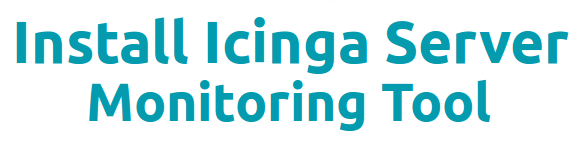
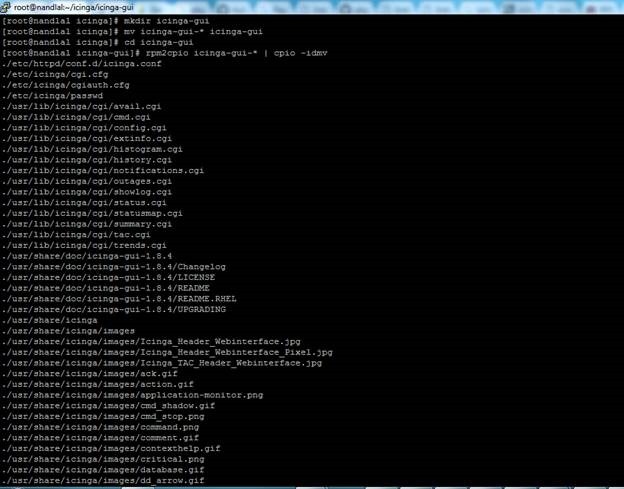
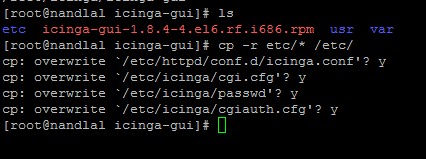
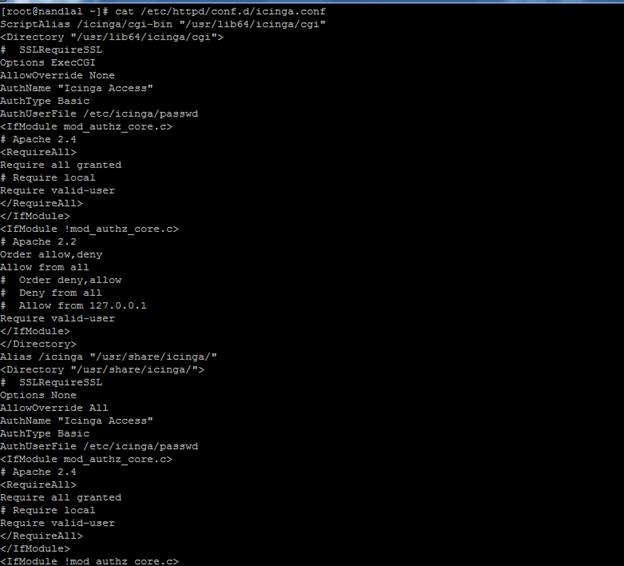
![clip_image015[6] clip_image015[6]](https://blogger.googleusercontent.com/img/b/R29vZ2xl/AVvXsEgk-uAKsL4w8khftJG1SIcRdUnbZvuZuoOKi9E5XxnpxW5hrdMPsRx9oQXMz8FvvfE2Sd8dhO8msxwRV2AO7C7SJeWCZb1GGMe6tSpqJdgeyXPZIneabnffFsBMfF63l-GaLQcfG8eGvPJF/?imgmax=800)
![clip_image016[6] clip_image016[6]](https://blogger.googleusercontent.com/img/b/R29vZ2xl/AVvXsEiws_HLHqzBypLVkeW0idlrJE6ctQwDvcCQDMOHFmfq8h_QVy2vSiAM1St02INUO82wIQ7PFbJ9YHYsL4qKYroN_fC1AUt-znM-onh1njaNwViDp8-av9pgJ7L54ZK1rj3HiCbeU28kM3hP/?imgmax=800)
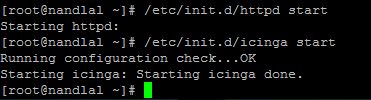

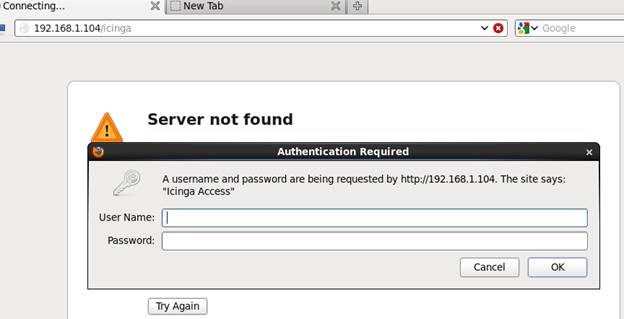
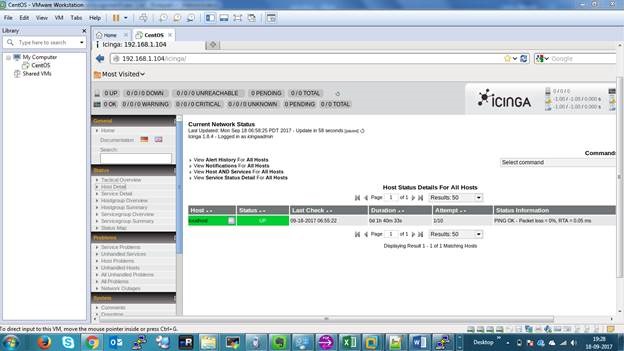
Thank you so much for posting a unique quality of content!
ReplyDeleteHey Guys if you search the Best Free Linux Monitoring Tools Open Source please visit our official website on spyappking.