iTop, stands for IT Operational Portal, is an Open Source web based application for the day to day operations of an IT environment. iTop was designed with the ITIL best practices in mind but does not dictate any specific process, the application is flexible enough to adapt to your processes whether you want rather informal and pragmatic processes or a strict ITIL aligned behaviour.
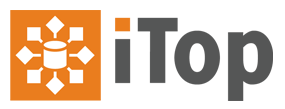
Using iTop you can :
- Document your entire IT infrastructure assets such as servers, applications, network devices,virtual machines, contacts.. etc.
- Manage incidents, user requests, planned outages.
- Document IT services and contracts with external providers including service level agreements.
- Export all the information in a manual or scripted manner.
- Import or synchronize/federate any data from external systems.
- Features :
- Fully configurable CMDB.
- HelpDesk and Incident Management.
- Service and Contract Management.
- Change Management.
- Configuration Management.
- Automatic SLA management.
- Automatic impact analysis.
- CSV import tool for all data.
- Consistency audit to check data quality.
- Data synchronization (data federation).
Configuration :
Step: 1. Install EPEL Repo :
# yum -y install epel-release
Step: 2. Install Apache Server :
# yum -y install httpd httpd-devel mod_ssl wget
Step: 3. Start Apache Server :
# service httpd restart
# chkconfig httpd on
Step: 4. Install Mysql Server :
# yum -y install mysql mysql-server mysql-devel
Step: 5. Set MySQL Root Password :
# service mysqld restart
# chkconfig mysqld on
# mysql_secure_installation
Step: 6. Install PHP5 Scripting Language :
# yum -y install php php-mysql php-common php-gd php-mbstring php-mcrypt php-devel \
php-xml php-imap php-ldap php-mbstring php-odbc php-pear php-xmlrpc php-soap \
php-cli graphviz
Step: 7. We need to Adjust the following PHP Settings :
# vi /etc/php.ini
post_max_size = 32M
-- Save & Quit (:wq)
Step: 8. Restart Apache Server To Load the New Configuration :
# service httpd restart
Step: 9. Download & Install iTop :
# yum -y install zip unzip
# cd /var/www/html
# wget https://downloads.sourceforge.net/project/itop/itop/2.5.1/iTop-2.5.1-4123.zip?r=https%3A%2F%2Fsourceforge.net%2Fprojects%2Fitop%2Ffiles%2Flatest%2Fdownload%3Fsource%3Ddirectory&ts=1540532105
# unzip iTop-2.0.2-1476.zip
# mv web itop
# rm -rf iTop-2.0.2-1476.zip INSTALL LICENSE README
Step: 10. Create the following Directory & Make them to be Writable :
# mkdir /var/www/html/itop/conf
# mkdir /var/www/html/itop/data
# mkdir /var/www/html/itop/env-production
# mkdir /var/www/html/itop/log
# chmod 777 /var/www/html/itop/conf/
# chmod 777 /var/www/html/itop/data
# chmod 777 /var/www/html/itop/env-production/
# chmod 777 /var/www/html/itop/log
Step: 11. Finally, Install iTop Using Web Browser :
http://Server_ip_address/itop

-- Click on "Continue"
-- Select "Install a New iTOP"

-- Click on "Next"
-- I Accept the Agreement.

-- Click Next
-- MySQL Sever Details :
Server Name: localhost,
Login: root,
Password: redhat
Database :
Select Create a new Database: itopdb
-- Click Next.

Administrator Account :
Login: admin
Password: Passw0rd
Confirm password: Passw0rd

-- Language: English
-- Click Next.
Sample Data :
If you directly use it in production environment, then select the second option and Click Next. I want to populate my database with some demo data’s, so checked the first option.
-- Click Next.
-- Click Next.

-- Select "Service Management for Enterprises"
-- Click Next.

-- Select "ITIL Compliant Tickets Management" & Check 'User Request Management' &
'Incident Management'
-- Then Click Next

-- Select "ITIL Change Management"
-- Click Next.

-- Check Both Option 'Known Errors Management' & 'Problem Management'
-- Click Next.

-- Click Install.
-- Finally Click on Enter iTop.



