Requirement:Backup script has been run against the target server before
The restore script is located below in this post.
- Login to target vmware server using putty
- Go to “/vmfs/volumes/VSBASE-SAN-BK-9/vmbackup” directory
- Open “restore_list” file
- It should contain "<DIRECTORY or .TGZ>;<DATASTORE_TO_RESTORE_TO>;<DISK_FORMAT_TO_RESTORE>”
- Add the line for VM to be restored. For example, if the VM’s name is test1: "/vmfs/volumes/VSBASE-SAN-BK-9/vmbackup/test1/test1-2010-04-13--1;/vmfs/volumes/Storage1-9;1"
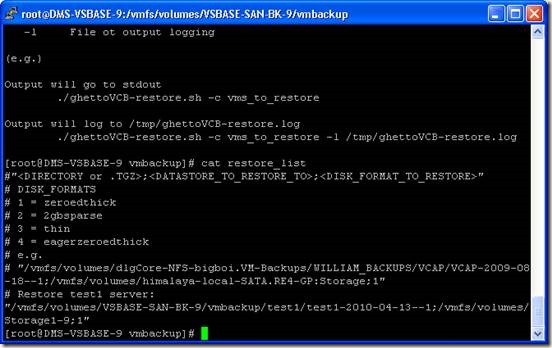
- Save the restore_list file
- Run the command “./ghettoVCB-restore.sh -c restore_list”

- When the restore finishes, it shows:
Start time: Tue Apr 13 14:36:43 EDT 2010
End time: Tue Apr 13 14:38:48 EDT 2010
Duration : 2.08 Minutes:
- The test1 will show up in VI client automatically.
ghettoVCB-restore.sh
restore_list